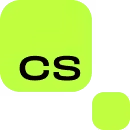How to Transfer Google Authenticator to a New Phone
A blog post by Cyber Search.
Introduction
Switching to a new phone can be exciting, but it can also mean the hassle of transferring all your apps and data. If you use Google Authenticator for two-factor authentication (2FA), it's crucial to move it correctly to avoid being locked out of your accounts. Thankfully, transferring Google Authenticator to a new phone is a straightforward process. Follow these steps to ensure a seamless transition of your 2FA codes.
What You Need Before Starting
Before you begin the transfer, make sure you have access to your old phone with the Google Authenticator app installed and your new phone on hand. Additionally, ensure you can access the accounts linked to your Authenticator app since you'll need to reverify them.
Step-by-Step Guide to Transfer Google Authenticator
1. Install Google Authenticator on your new phone from the app store. 2. Go to your Google account's '2-Step Verification' settings on your computer. 3. Scroll down to the 'Authenticator app' section and click on 'Change Phone.' 4. Choose the type of phone you are moving to and follow the prompts. 5. Use the new phone to scan the QR code displayed on your computer screen. 6. Enter the verification code generated by the app on your new phone to verify the setup. 7. Once verified, the tokens on your old device will become invalid. Ensure all accounts are transferred before disposing of your old device.
Additional Tips
If you have multiple accounts on Google Authenticator, you may need to transfer each one individually by visiting the respective account settings and updating your two-factor authentication settings. Some services also offer backup codes that you can use to access your accounts in case of issues with transferring your Authenticator. Keep these backup codes in a safe place.
Final Thoughts
Transferring Google Authenticator can seem daunting, but it's a simple task that ensures your accounts remain secure while you switch to a new phone. Carefully following each step will help you keep your digital life protected with 2FA. Remember to remove the Authenticator app from your old device after you've successfully moved all accounts to maintain security.