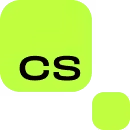How to Block a Number on Android: Silence Unwanted Calls
A blog post by Cyber Search.
Introduction to Blocking Numbers
Receiving unwanted calls can be a nuisance, and sometimes even a security concern. Whether you're dealing with telemarketers, spam callers, or an individual you wish to avoid, Android smartphones offer built-in features to help you maintain your peace. Blocking a number on your Android device is a simple process that can instantly give you a sense of control and tranquility. This article will guide you through the steps to block numbers and explain your options for managing blocked contacts.
Steps to Block Numbers on Android
To block a number on most Android phones, follow these steps: First, open the Phone app and go to the 'Recent calls' or 'Call history'. Tap on the number or contact you want to block, then select 'Block' or 'Block contact' from the drop-down menu. Confirm your decision if prompted. Another method is to go directly to your Contacts, select the person you want to block, and choose the option to block. Some Android models may have slightly different steps, so consult your phone's user manual for precise instructions.
What Happens When You Block a Number
Once a number is blocked on your Android device, you will no longer receive calls or text messages from that number. If the blocked number attempts to call you, they will be directed to your voicemail. However, depending on your carrier and phone settings, they may not be able to leave a voicemail. Text messages from blocked numbers typically won't show up in your inbox, providing you a clutter-free messaging experience.
Managing Your Blocked Numbers
Android provides the flexibility to review and manage your list of blocked numbers. To do this, go to the Phone app's settings, and look for the 'Blocked numbers' or 'Call blocking' option. Here, you will see a list of all blocked numbers. You can easily unblock a number by selecting it and tapping the 'Unblock' option. Regularly reviewing your blocked numbers list ensures that you are only blocking contacts you still wish to avoid.
Third-Party Apps for Additional Features
If you find that the built-in blocking feature on your Android phone isn't enough, numerous third-party apps are available on the Google Play Store that offer additional blocking capabilities. Some apps can automatically block calls from known spam sources or allow you to create a blacklist of numbers. Remember to choose a reputable app with good reviews to ensure your data's security and privacy.